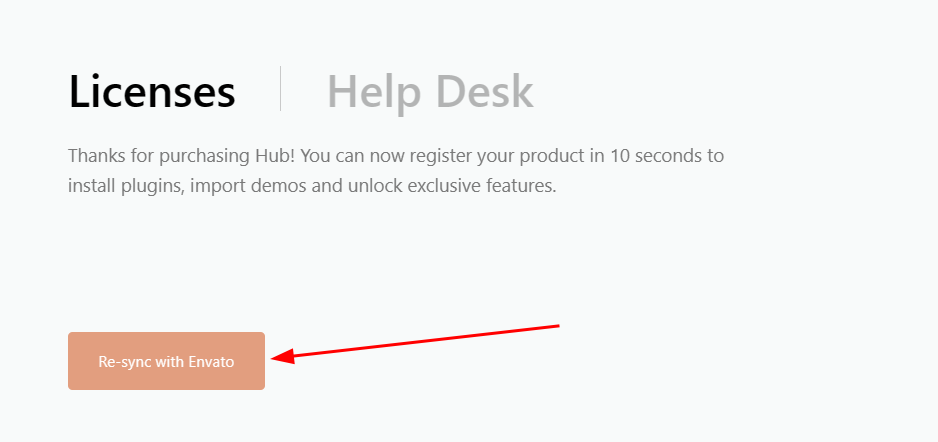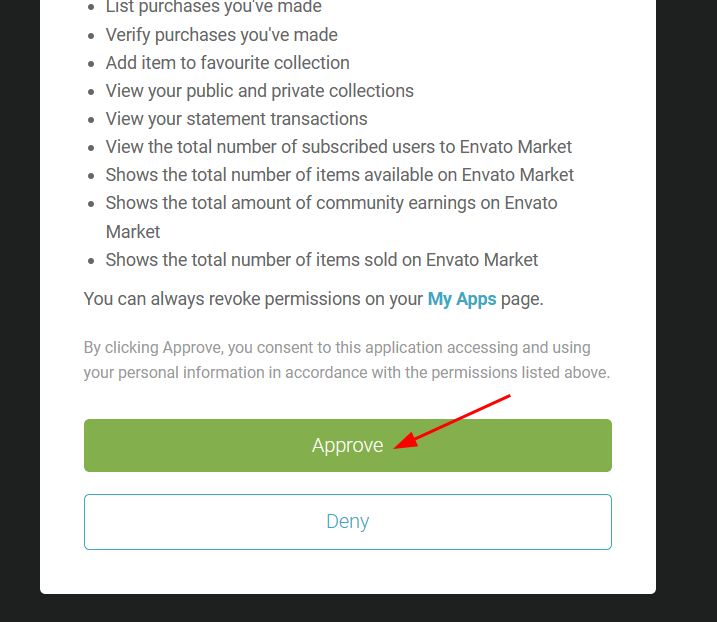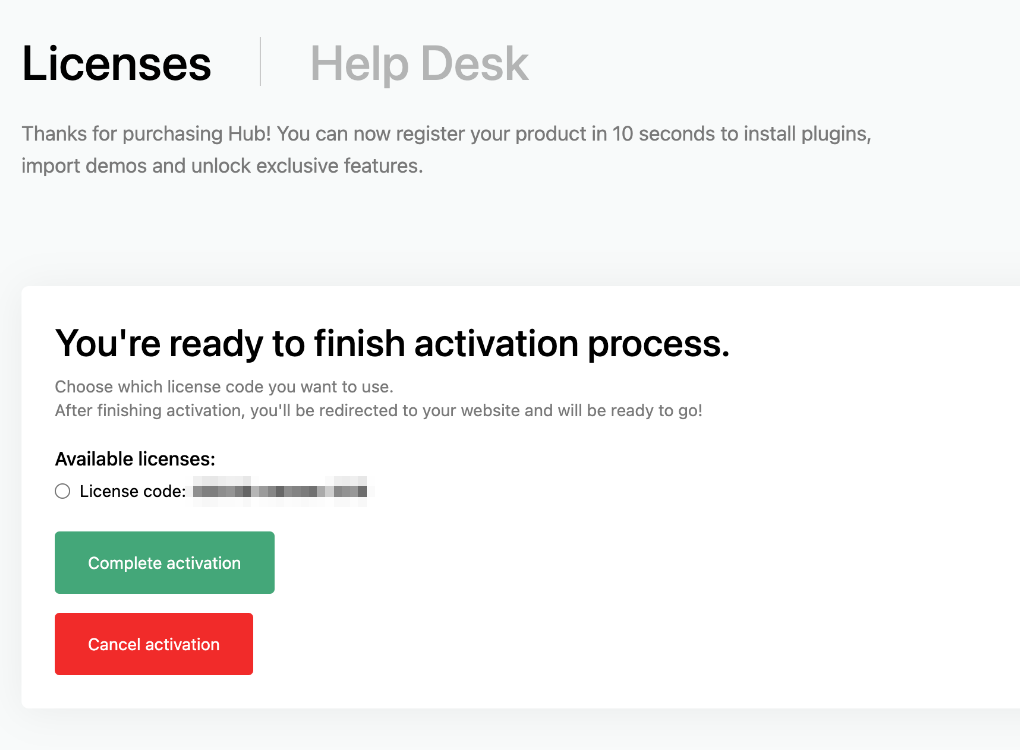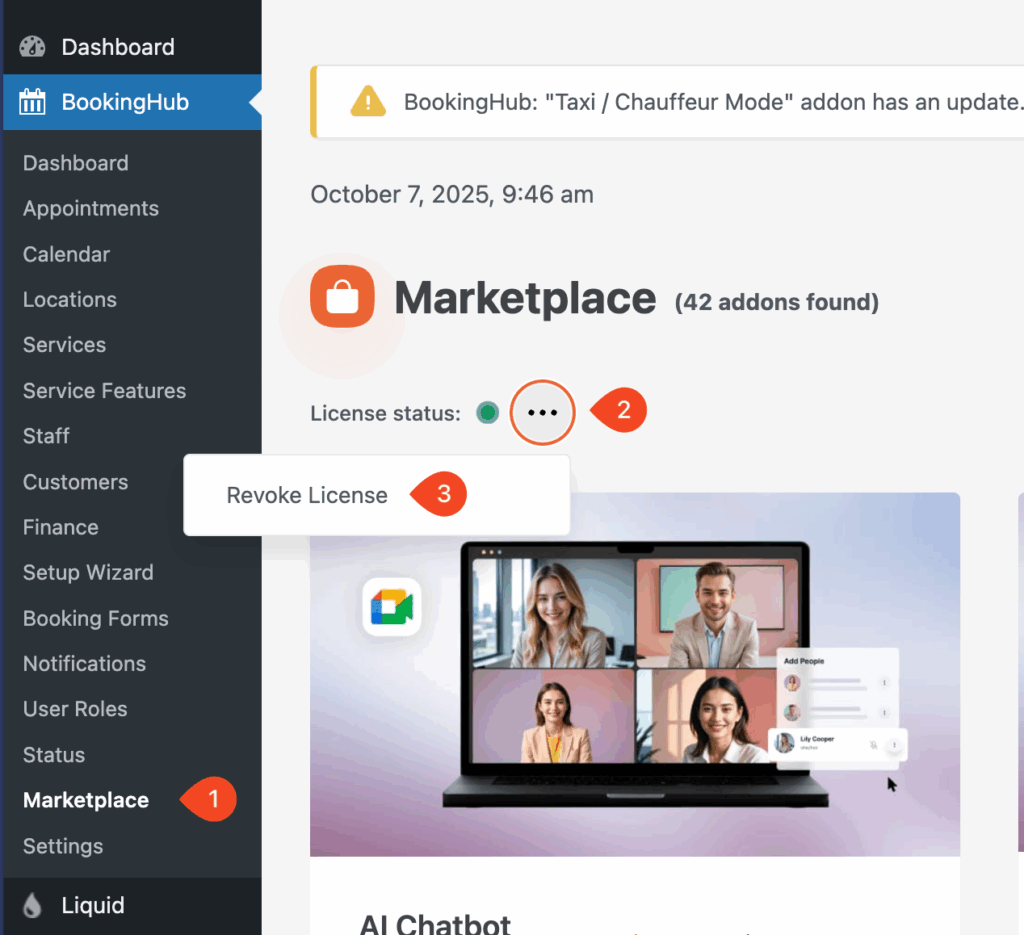License Activation
This guide walks you through the process of activating your license through the Liquid Portal.
Step 1: Create a Liquid Portal Account
💡 Already have a Liquid Portal account?
Skip to Step 2 – Activate BookingHub
Log into the CodeCanyon account where you purchased BookingHub.
Visit Liquid Portal and create a new account.
After logging in, navigate to your Dashboard.
Click Connect to Envato and approve the authorization prompt.


Once completed, your BookingHub license will automatically appear in your Liquid Portal dashboard.
Step 2: Activate BookingHub
In your WordPress admin panel, go to BookingHub → Setup Wizard.
Click Connect to Liquid Portal.
The Liquid Portal will open in a new tab showing your available licenses.
🎉 That’s it! You’ve successfully activated your BookingHub license.
License Revocation
If you’ve already activated your BookingHub license on one website but want to use it on a different website, you’ll need to revoke it first.
How to Revoke Your License
Go to the BookingHub Marketplace and log into your Liquid Portal account.
Locate your active license — you’ll see the License Status section.
Click the three dots (⋮) next to the license.
✅ Once revoked, your license becomes available to activate on another website.
Tips & Troubleshooting
Each license can only be active on one website at a time.
If your license doesn’t appear during activation, click Re-sync with Envato in your Liquid Portal dashboard.
Make sure you’re logged into the same Envato account used for your purchase.