The BookingHub AI Chatbot offers an intelligent, AI-powered booking service. Configure it via BookingHub -> AI Chatbot, organized into General, Labels, and Style sections.
1. General Settings
Control core chatbot functionality and behavior: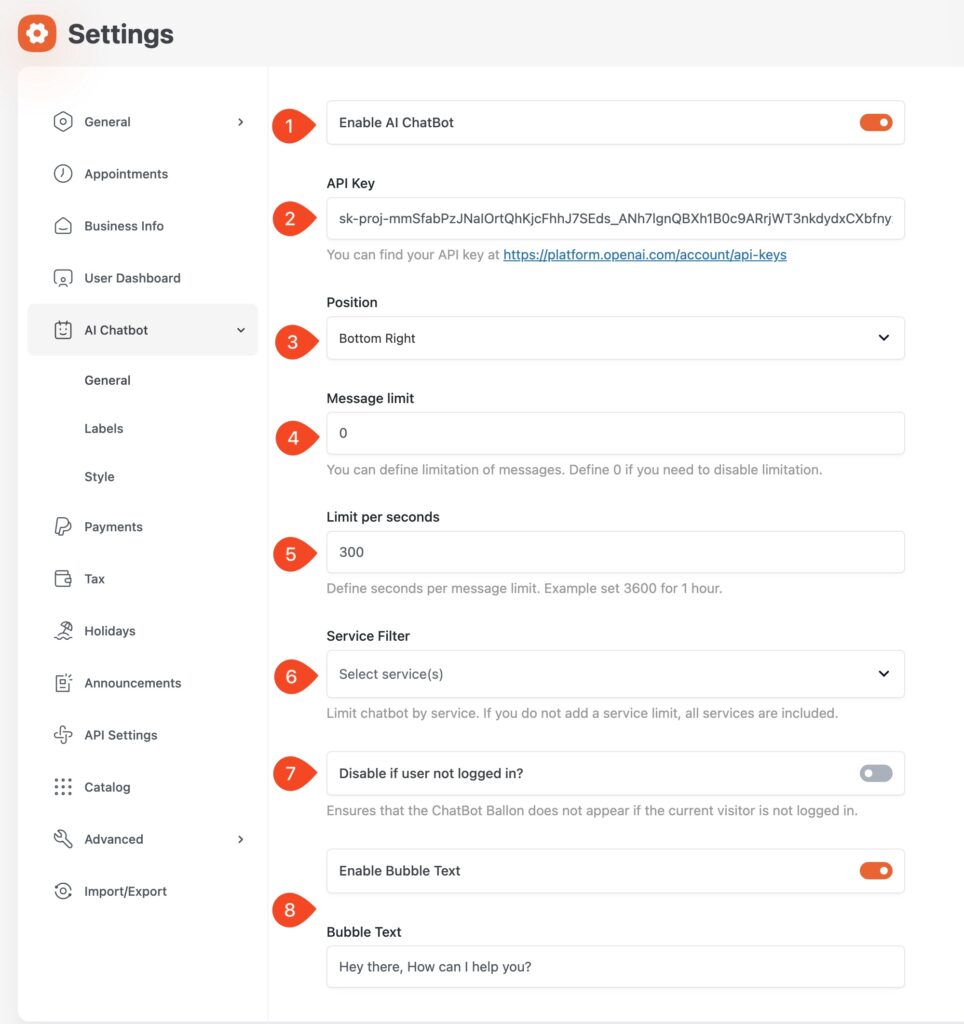
Enable AI Chatbot: Toggle to enable/disable the chatbot.
API Key: Enter your OpenAI API Key (from https://platform.openai.com/account/api-keys).
Position: Select chatbot balloon display position (e.g., “Bottom Right”).
Message Limit: Set max messages per user (0 for no limit).
Limit per seconds: Define a time limit per message (e.g., 3600 for 1 hour).
Service Filter: Choose specific services for chatbot activation; leave empty for all services.
Disable if user not logged in?: Prevent chatbot display for logged-out users.
Enable Bubble Text: Toggle the initial welcome bubble text.
Bubble Text: Customize the welcome message (e.g., “Hey there, How can I help you?”).
2. Labels Settings
Customize chatbot displayed text and initial messages: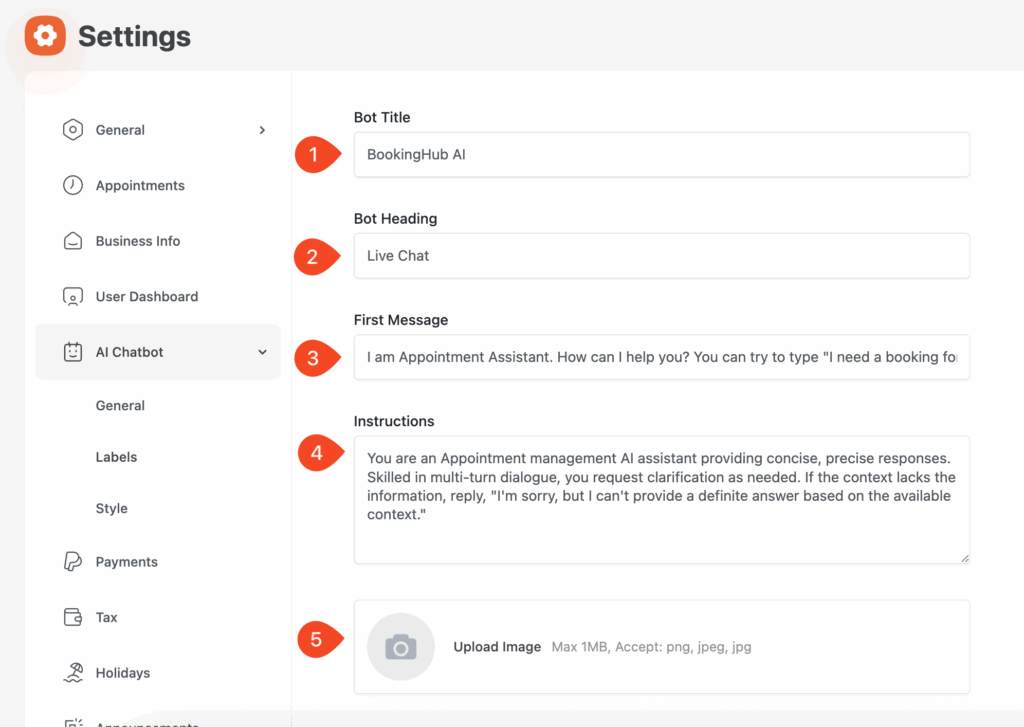
Bot Title: Set the chatbot’s display title (e.g., “BookingHub AI”).
Bot Heading: Define the heading within the chat interface (e.g., “Live Chat”).
First Message: Compose the chatbot’s initial greeting message.
Instructions: Provide AI model guidance for its responses and behavior.
Upload Image: Upload a custom chatbot avatar (Max 1MB: png, jpeg, jpg). (1MB limit may vary depending on the upload limit of your server)
3. Style Settings
Personalize the chatbot’s visual appearance: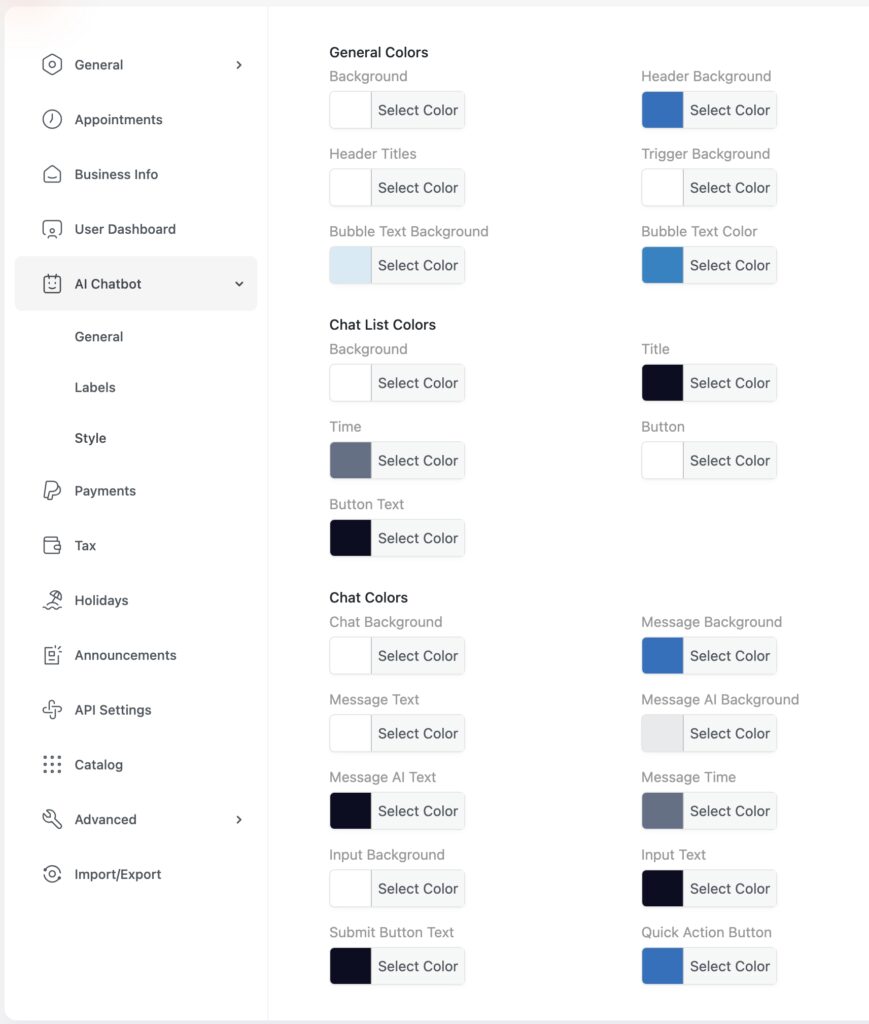
General Colors: Background, Header Background, Header Titles, Trigger Background, Bubble Text Background, Bubble Text Color.
Chat List Colors: Background, Title, Time, Button, Button Text.
Chat Colors: Chat Background, Message Background, Message Text, Message AI Background, Message AI Text, Message Time, Input Background, Input Text, Submit Button Text, Quick Action Button.
These settings allow full integration and personalization of your AI Chatbot for an enhanced user experience.