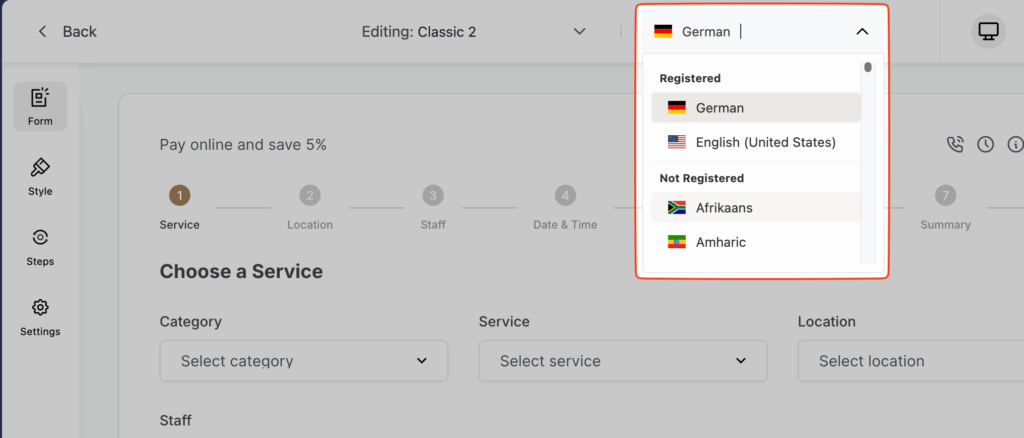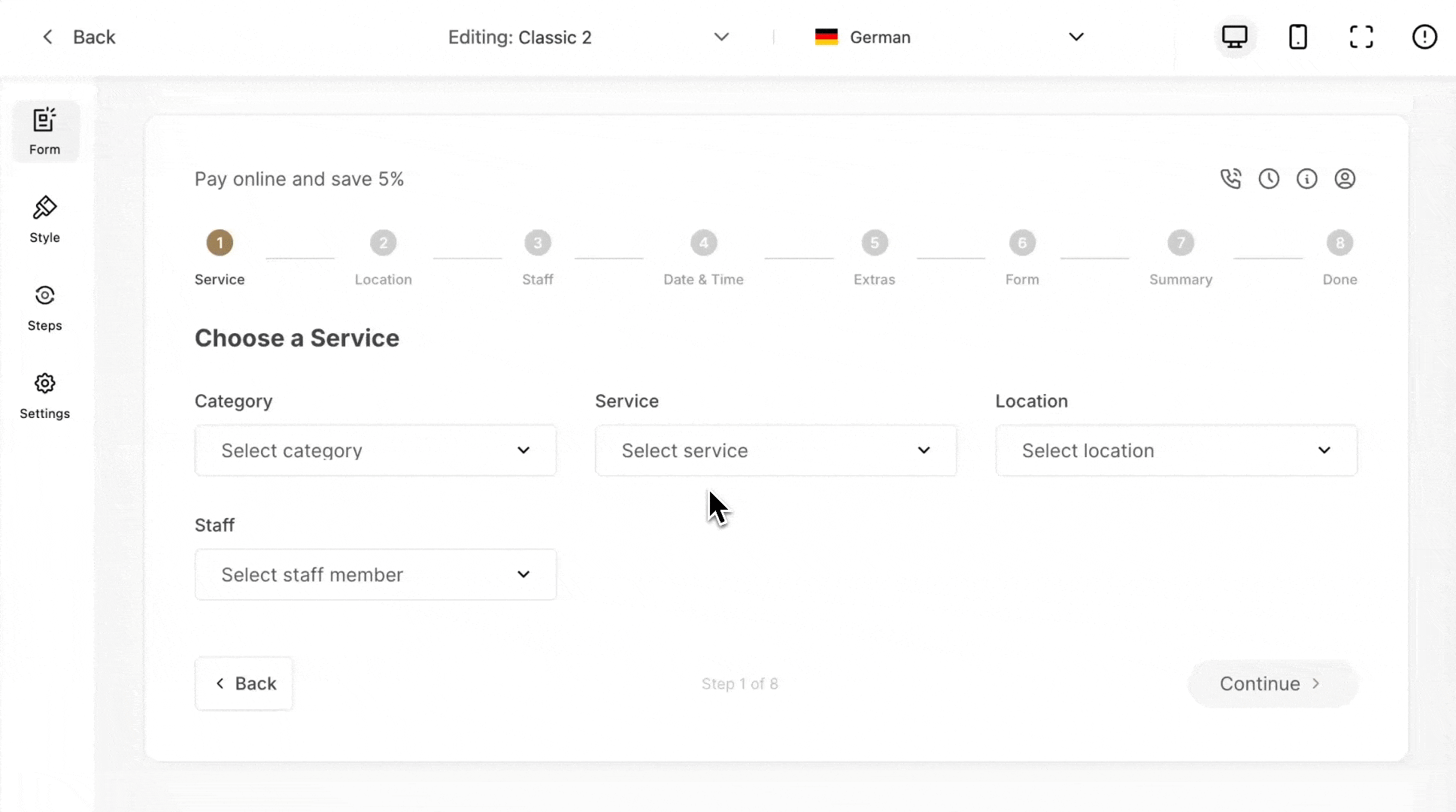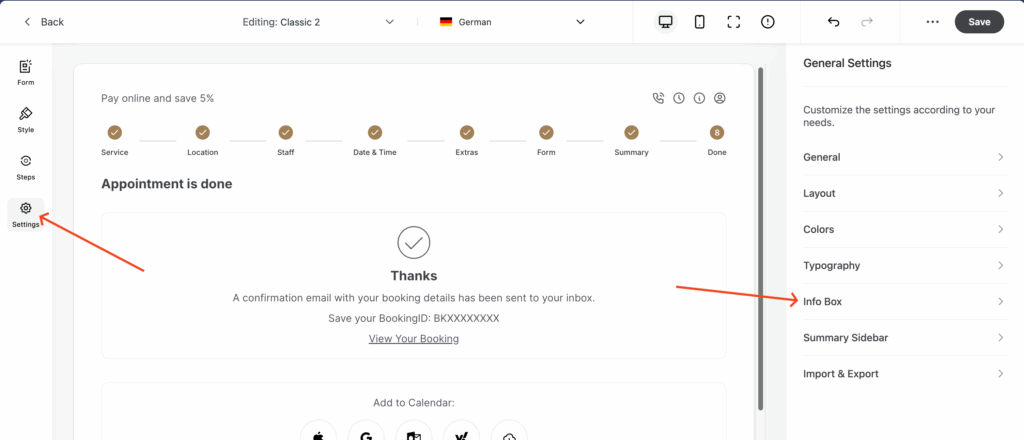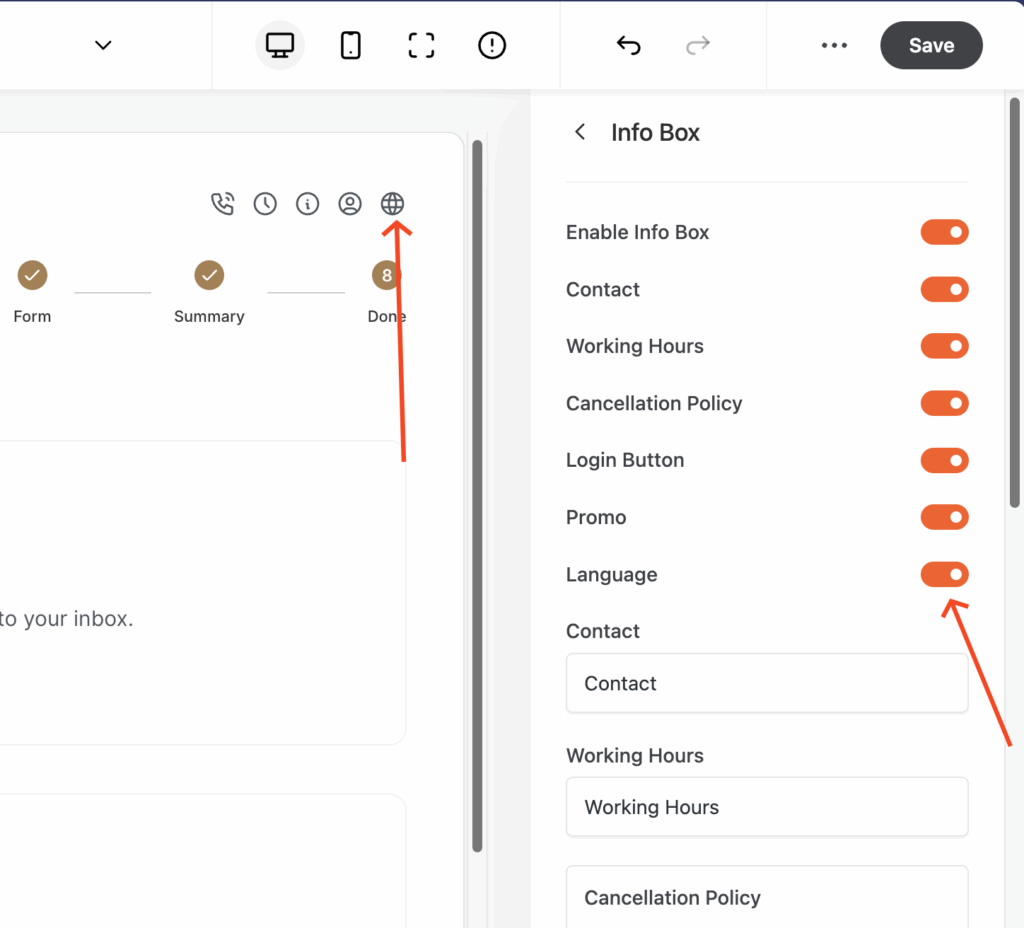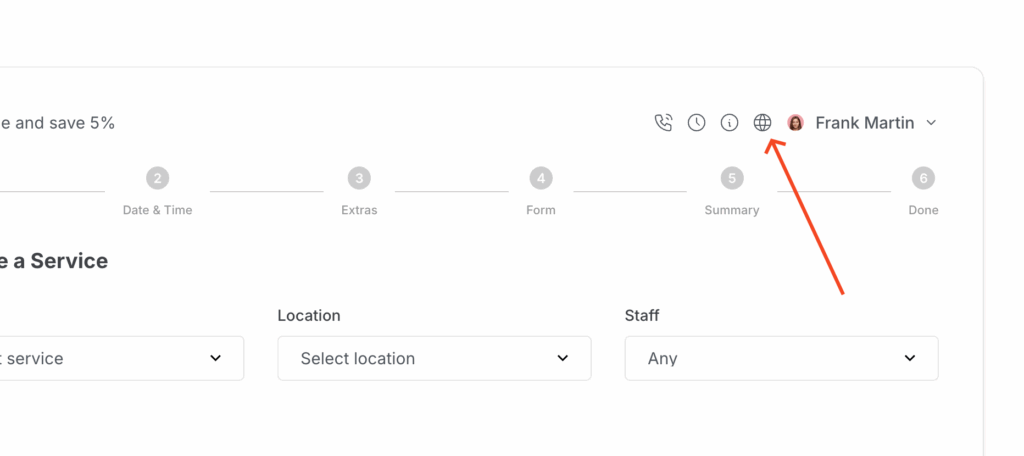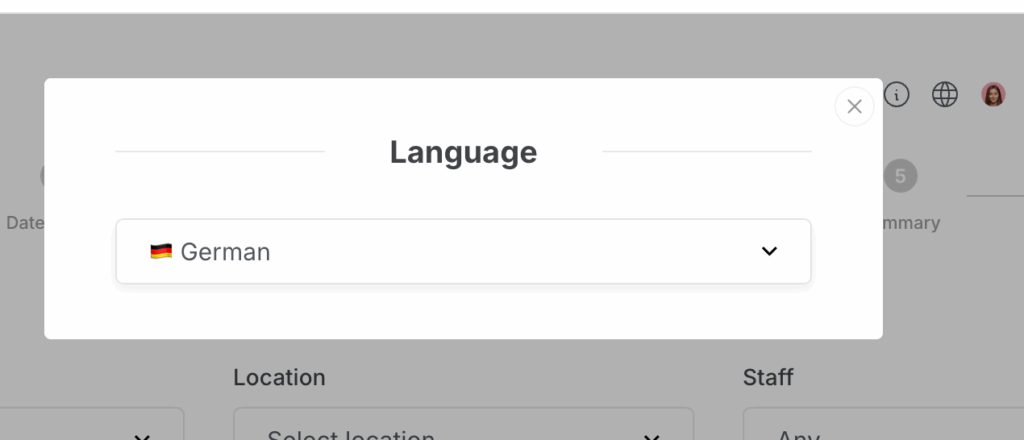The Multilingual Addon allows you to translate your booking forms into multiple languages, so your customers can easily switch to their preferred language while booking.
How to Use
Install & Activate
After installing and activating the addon, open your booking form in the Form Editor.Select a Language
In the top bar of the editor, you will see a Language dropdown. Select the language you want to add translations for.
Hover over any text element in the form.
Click the Edit (pencil) icon that appears.
Enter your translation and save.
Repeat this step for all texts across your form steps.
Enable the Language Switcher
Done!
The language switcher will now appear on your booking form, allowing customers to change the form language instantly.

Notes
You can add as many languages as you want.
If a translation is missing, the form will display the default language text.
Works seamlessly with all Service, Hotel, Event, and Rent modes.